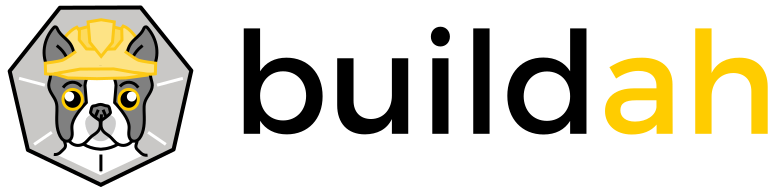A tool that facilitates building OCI container images.
This project is maintained by the containers organization.
Subscribe to the blog feed.
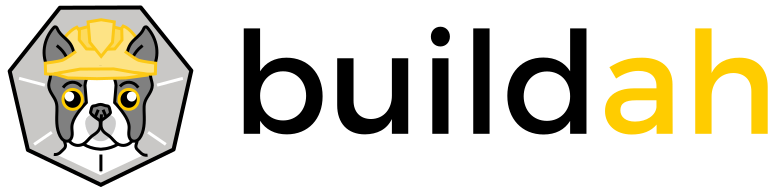
Buildah - build your containers from the ground up!
By Tom Sweeney GitHub Twitter
Since I’m relatively new to the world of containers and images, I was excited to learn about the Buildah tool. Especially since I’m a native New Englander and it’s a clever play on how we say Builder in these parts.
Buildah is a newly released command line tool for efficiently and quickly building Open Container Initiative (OCI) compliant images and containers. Buildah simplifies the process of creating, building and updating images while decreasing the learning curve of the container environment. It is easily scriptable and can be used in an environment where one needs to spin up containers automatically based on calls from your application. What’s really neat is there is no requirement for a container runtime daemon to be running on your system chewing up resources and complicating the build process.
Testing Environment
Just to let you know my testing environment, I’m running Red Hat Enterprise Linux (RHEL) version 7 on a Lenovo T460p laptop (Dual Core Intel Core i7-6820HQ processor, 16GB of memory and a solid state drive) over a VPN on 50/50 Verizon FIOS. I then used Virtual Machine Manager to create a Fedora 26 Beta virtual machine (VM) with 2GB of memory and 20GB of disk space. I installed and ran Buildah on this Fedora VM.
Setting Up Buildah
Before you can run Buildah, you need to install it. One way is using the package which is now available on Fedora:
# dnf -y install buildah
If the Buildah package is not available on your Linux distribution, or you would like to contribute to the project, you can clone it from GitHub. The configuration and installation process there is straightforward and is documented in the README.md file. To configure and install Buildah using this method, I spun up my Fedora 26 Beta virtual machine (VM) and then installed the following packages using dnf on it.
# dnf -y install make golang bats btrfs-progs-devel \
device-mapper-devel gpgme-devel libassuan-devel \
git bzip2 go-md2man runc skopeo-containers
After that completed I then did the following, as documented in the README.md, to build Buildah itself:
# mkdir ~/buildah
# cd ~/buildah
# export GOPATH=`pwd`
# git clone https://github.com/containers/buildah \
./src/github.com/containers/buildah
# cd ./src/github.com/containers/buildah
# make
# make install
To verify the install:
# buildah --help
After installing Buildah via either method you should be able to run man buildah and see all of the man pages associated with the tool. From here you can get detailed examples of each of the commands.
Let’s Play!
Now for the fun stuff. I wanted to set up a little container running Fedora from the docker registry. I simply issue the following command in BASH which sets my variable named container to the container’s name for use later on :
# container=$(buildah from fedora)
Getting image source signatures
Copying blob sha256:691bc14ee27487db536172a1fcdbbf956f460d1e1e1b201828e3a2bab81c5ec8
72.22 MiB / 72.22 MiB [=======================================================]
Copying config sha256:15895ef0b3b2b4e61bf03d38f82b42011ff7f226c681705a4022ae3d1d643888
0 B / 2.29 KiB [--------------------------------------------------------------]
Writing manifest to image destination
Storing signatures
This command completed relatively quickly for me (26 seconds), and most of that time was used for the initial download of the Fedora base image.
Now I can verify that the image has been pulled and the container has been setup by using the buildah images and buildah containers commands respectively:
# buildah images
IMAGE ID IMAGE NAME
dc3a60619440 docker.io/library/fedora:latest
# buildah containers
CONTAINER ID IMAGE ID IMAGE NAME CONTAINER NAME
ae93de45778a dc3a60619440 fedora fedora-working-container
Look Ma! No container runtime is running!
We’ve now downloaded an image we can manipulate, without using the Docker daemon or even having it installed on the system:
# systemctl status docker
Unit docker.service could not be found.
# rpm -qa docker
#
We don’t need any other container runtime, either. By not installing Docker or another container runtime we save file system space and lessen both memory usage and CPU processing time on the system. The daemons associated with those runtimes are not only not running, they’re not even present. As we’ll see in a future blog, Buildah also allows you to build smaller containers than Docker does. In addition to these advantages, Buildah is easily embeddable in automation scripts and inside other container-building tools as a server process is not required.
Manipulating the Image
In the initial buildah from command, I saved the container name in the $container variable, and I can now use that variable to manipulate the container. First, let’s mount the container on a local mount point, saving the location of the mount point in the $mountpoint variable and then we’ll add a file from our local system into our container. To do this, we use:
# mountpoint=$(buildah mount $container)
Now that we’ve the mountpoint in hand, let’s play around a bit with it:
# ls $mountpoint
bin dev home lib64 mnt proc run srv tmp var
boot etc lib media opt root sbin sys usr
# cat /tmp/moveit.txt
Move this file to the Buildah container's /tmp directory.
# ls $mountpoint/tmp
anaconda-post.log ks-script-64xpp1a9 ks-script-sw0bp7j4
# cp /tmp/moveit.txt $mountpoint/tmp
# ls $mountpoint/tmp
anaconda-post.log ks-script-64xpp1a9 ks-script-sw0bp7j4 moveit.txt
# cat $mountpoint/tmp/moveit.txt
Move this file to the Buildah container's /tmp directory.
So in under 30 seconds we were able to pull down an image from a registry, create a corresponding container and then manipulate that container. We now have a container that’s unique to our needs, so let’s save an image of it. The buildah commit command creates a new image which will let us replicate the container later as we need to. After we create and save the image we’ll remove the first container that we created and then create a second container from our newly created image. With luck our moveit.txt file will be in the new container’s /tmp directory!
Let’s create an image based upon our container.
# buildah commit $container containers-storage:first-new-image
# buildah images
IMAGE ID IMAGE NAME
dc3a60619440 docker.io/library/fedora:latest
54e012885dcf docker.io/library/first-new-image:latest
Now let’s clean up our containers leaving only our images behind.
# buildah umount "$container"
# buildah rm "$container"
ae93de45778a5f3905c52de9378f14d54c2617e4336766efde6311596541e98c
# buildah containers # No more containers
If we want to create a new container using the saved image, we just execute the following:
# container2=$(buildah from first-new-image)
# buildah containers
CONTAINER ID IMAGE ID IMAGE NAME CONTAINER NAME
757b5b595f0a 54e012885dcf first-new-image first-new-image-working-container
Let’s mount the container on a local mount point:
# mountpoint2=$(buildah mount $container2)
Now check to see if our moveit.txt file is in the new container that we created from the image.
# ls $mountpoint2/tmp
anaconda-post.log ks-script-64xpp1a9 ks-script-sw0bp7j4 moveit.txt
# cat $mountpoint2/tmp/moveit.txt
Move this file to the Buildah container's /tmp directory.
With just a few very scriptable steps we were able to create an image from the container that we had built and modified to fit our needs. With this image in hand, we can then generate as many new containers as we need in the future based on that image.
Using Dockerfiles
I’m sure folks with a lot more container time under their belts than I will have many Dockerfile specification files lying around. These too can be used by Buildah to create a new image. For instance let’s look at this simple Dockerfile that runs a little “Hello World” python script.
FROM python
ADD HelloFromContainer.py /
CMD ["python","./HelloFromContainer.py"]
The HelloFromContainer.py file simply contains:
#!/usr/bin/env python3
#
import sys
def main(argv):
for i in range(0,10):
print ("Hello World from Container Land! Message # [%d]" % i)
if __name__ == "__main__":
main(sys.argv[1:])
Let’s put it all together and run the container. First we’ll create an image based on our DockerFile.
# ls HelloFromContainer.py
HelloFromContainer.py
# ls Dockerfile
Dockerfile
# buildah bud -t hellofromcontainer .
STEP 1: FROM python
Getting image source signatures
Copying blob sha256:ef0380f84d05d3cdc5a5f66023 ...
49.55 MiB / 50.13 MiB [==========================]
...
Copying config sha256:74145628c3310c1a8634aa04 ...
0 B / 6.91 KiB [---------------------------------]
Writing manifest to image destination
Storing signatures
STEP 2: ADD HelloFromContainer.py /
STEP 3: CMD ["python","./HelloFromContainer.py"]
STEP 4: COMMIT containers-storage:[overlay@/var/lib/containers/storage]docker.io/library/hellofromcontainer:latest
6.91 KiB / 6.91 KiB [============================]
For those wondering at home, this buildah bud command completed in 2 minutes and 3 seconds. The first two minutes of that time was spent in STEP 1 which pulls down the bits to run Python. Now let’s check that the image got created.
# buildah images
IMAGE ID IMAGE NAME
dc3a60619440 docker.io/library/fedora:latest
54e012885dcf docker.io/library/first-new-image:latest
35de96ee8fb5 docker.io/library/python:latest
f19ac91f7e60 docker.io/library/hellofromcontainer:latest
And let’s build the container from that image:
# buildah from hellofromcontainer
hellofromcontainer-working-container
# buildah containers
CONTAINER ID IMAGE ID IMAGE NAME CONTAINER NAME
757b5b595f0a 54e012885dcf first-new-image first-new-image-working-container
8cf6034f22e3 f19ac91f7e60 hellofromcontainer hellofromcontainer-working-container
This buildah from command finished in a second. Now let’s run our new container!
# buildah run hellofromcontainer-working-container
Hello World from Container Land! Message # [0]
Hello World from Container Land! Message # [1]
Hello World from Container Land! Message # [2]
Hello World from Container Land! Message # [3]
Hello World from Container Land! Message # [4]
Hello World from Container Land! Message # [5]
Hello World from Container Land! Message # [6]
Hello World from Container Land! Message # [7]
Hello World from Container Land! Message # [8]
Hello World from Container Land! Message # [9]
Give Buildah a Try
The Buildah command line tool simplifies the administration needed for containers and allows them to be run without the overhead of a container daemon on your system. Buildah also allows you to create smaller containers with less overhead within them. I’ve just started to dive into containers and Buildah both, it’s easy to see how this would be a great tool for a DevOps environment or any other environment that needs to easily spin up containers efficiently and cheaply. I hope you find Buildah to be useful in your environments too and I’d love to hear what you think!